All Questions about Red Whatsapp
What is Red WhatsApp?
Red WhatsApp is a mod version of the original WhatsApp, distinguished by its unique red-themed interface among other added features not available in the original WhatsApp. This variant aims to provide users with enhanced customization options, including but not limited to, changing the app’s visual theme, more flexible privacy settings such as hiding online status, improved file-sharing capabilities, and additional emoji sets. It’s important to note that Red WhatsApp is developed by third parties, not affiliated with WhatsApp.
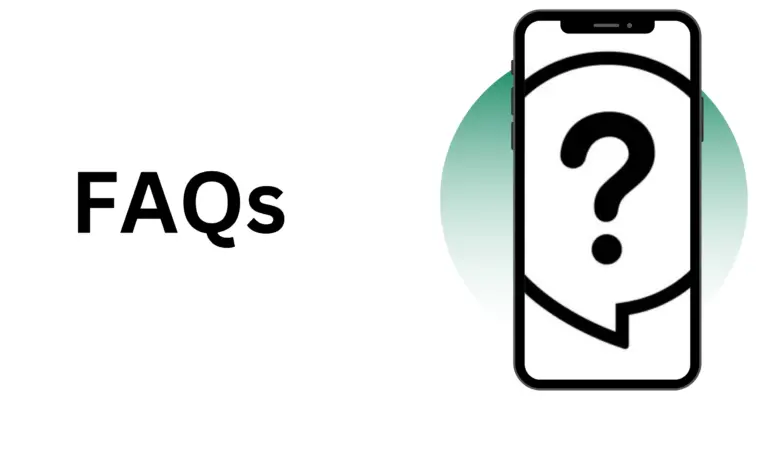
How to download Red WhatsApp?
To download Red WhatsApp, a modified version of the original WhatsApp, follow these steps:
Backup Your WhatsApp data: Before proceeding, ensure to back up your WhatsApp chat history to avoid any loss of data.
Enable Unknown Sources: On your Android device, go to Settings > Security and enable the option for installing apps from unknown sources. This step is crucial since Red WhatsApp is unavailable on the Google Play Store.
Find a Trusted Source: Search for a reputable website with the Red WhatsApp APK file. Ensure the source is credible to avoid downloading malicious software.
Download and Install the APK: Once you’ve found a trusted source, download the Red WhatsApp APK file. After downloading, open the file to initiate the installation process. Follow these instructions to complete the installation.
Verify Your Phone Number: After installation, open Red WhatsApp and enter your phone number. You’ll receive an OTP to activate your account.
Restore Chats: If you backed up your chats from the original WhatsApp, you might have the option to restore these onto Red WhatsApp during the setup process.
What are the features of Red WhatsApp?
Red WhatsApp, is a mod version of the original WhatsApp and offers a variety of features designed to enhance user experience beyond what is available in the official version. Some of the notable features of Red WhatsApp include:
Customization Options: Users can change the app’s theme, including a distinctive red interface, and customize chat backgrounds, fonts, and styles to suit personal preferences.
Enhanced Privacy option: It offers advanced privacy settings such as hiding online status, blue ticks (read receipts), and typing indicators, allowing for more control over user visibility and interaction.
Extended File Sharing: Red WhatsApp typically supports sending larger files and documents than the official app, including various file types and sizes, making it easier to share high-quality media and documents.
Auto-Reply Feature: A useful feature for business accounts or individuals who want to send automated responses when they are unavailable.
Scheduled Messages: This allows users to schedule messages to be sent at specific times, enhancing communication planning.
Additional Emoji and Sticker Packs: Users have access to a wider range of emojis and stickers, providing more options for expression beyond the default selection.
Message Deletion: With Red WhatsApp, users can delete messages for everyone after a longer period than the official WhatsApp allows, offering greater flexibility in managing conversations.
How to update Red WhatsApp?
Updating Red WhatsApp, an unofficial modification of the original WhatsApp application, involves a process slightly different from updating official apps through app stores. To ensure your version of Red WhatsApp is up-to-date, follow these steps:
Check for Updates: Often, the Red WhatsApp itself will notify you of available updates. Alternatively, you may need to visit the website from which you originally downloaded the app to check for new versions.
How do you back up data in Red WhatsApp?
Backing up your chats in Red WhatsApp, an unofficial modification of the original WhatsApp application, is essential for preserving your conversations, media, and data. Here’s a streamlined guide to help you securely backup your chats:
Open Red WhatsApp: Launch the Red WhatsApp app on your device.
Access Settings: Tap on the three dots in the top-right corner of the app to open the menu. Select “Settings” from the dropdown options.
Navigate to Chats: In the Settings menu, find and select the “Chats” option to access chat settings.
Chat Backup: Within the Chats menu, look for the “Chat backup” option and tap on it.
Choose Backup Frequency: Some versions of Red WhatsApp may offer the option to set up an automatic backup frequency (daily, weekly, monthly) or you might need to manually initiate backups by tapping the “Back Up” button.
Select Backup Account (if applicable): If Red WhatsApp supports backing up to cloud services (like Google Drive), ensure you are logged into the account you wish to use for backups. You might need to give the app permission to access your Google Drive.
Initiate Backup: Tap the “Back Up” button to start the backup process. The time it takes will depend on the size of your chat history and the speed of your internet connection.
Is Red Whatsapp have any security issue?
No, Red whatsapp and orignal whatsapp same security sever to protect users data.
How to recover data in Red WhatsApp?
Recovering data in Red WhatsApp, particularly if you’ve lost chats or important information, involves a few steps that can help you restore your content. This process assumes you have previously backed up your data using Red WhatsApp’s backup feature or have some form of backup available. Here’s a straightforward guide to help you recover your Red WhatsApp data:
Before moving forward, first, confirm whether you have an existing backup available. This could be on your device’s local storage or in a cloud storage service like Google Drive, depending on how you configured backups within Red WhatsApp. If you use the app’s backup feature, there should be a backup file stored in one of these locations.
- Reinstall Red WhatsApp (if necessary): If you’ve uninstalled Red WhatsApp or are switching to a new device, you’ll need to reinstall the app. Download the Red WhatsApp APK from a trusted source and install it on your device.
- Verify Your Phone Number: Launch Red WhatsApp and enter the phone number you used to create the backup. You’ll need to verify this number through an SMS code to ensure that the backup belongs to you.
- Prompt for Data Restoration: After verifying your phone number, Red WhatsApp should automatically search for available backups on your device or linked cloud account. If a backup is found, you’ll be prompted to restore your chats and media. Tap on the ‘Restore’ option to initiate the data recovery process.
- Complete the Restoration Process: Wait for the restoration process to complete. The time it takes to restore your data will vary based on the size of your backup and the speed of your internet connection. Ensure your device keeps a consistent internet connection throughout the process, especially when pulling your backup from cloud storage, to facilitate a flawless and uninterrupted restoration.
- Finish Setup: After the restoration is finished, continue setting up Red WhatsApp. Once setup is complete, your recovered chats and media should be accessible.
Is Red Whatsapp available for iPhone?
No, Red Whatsapp is not available for iPhone due to Apple’s strict app policies and security measures.
